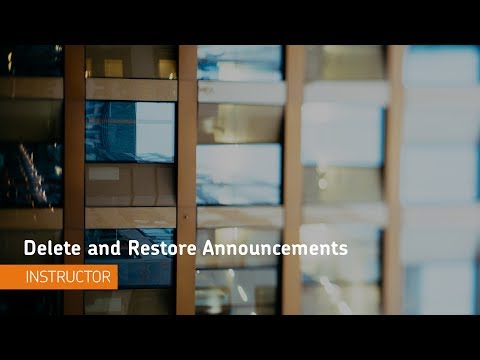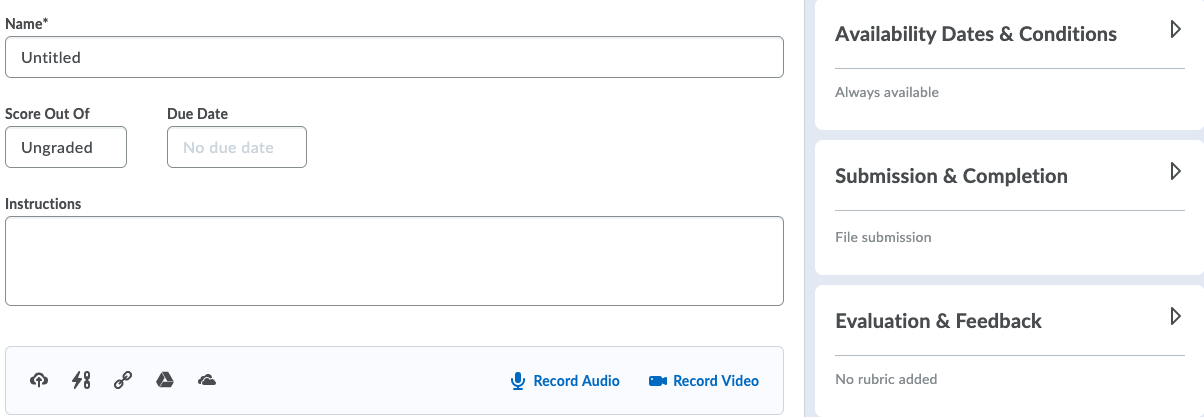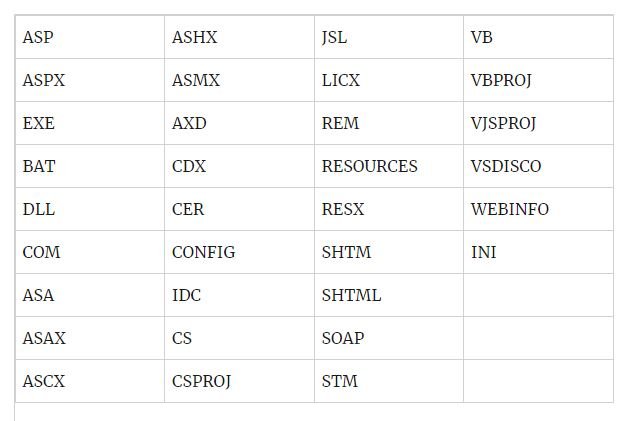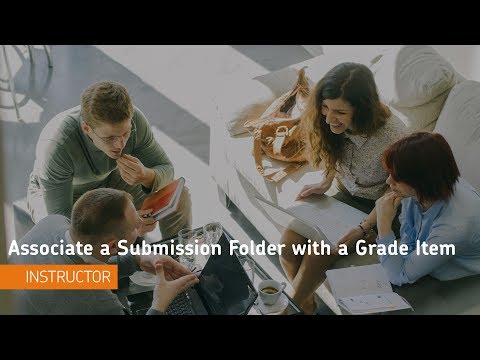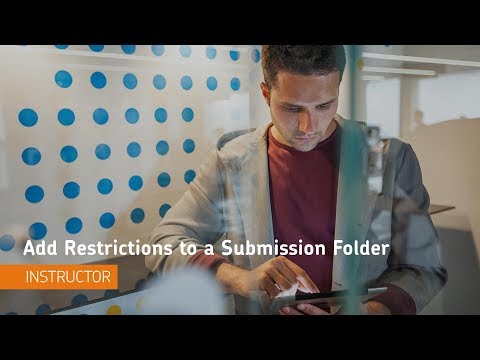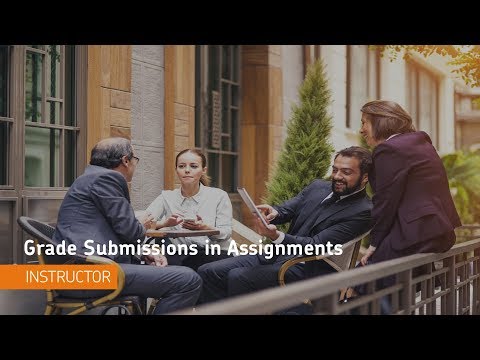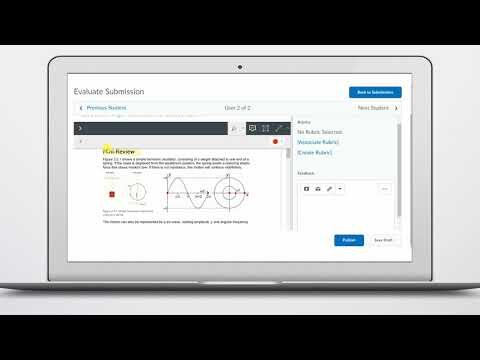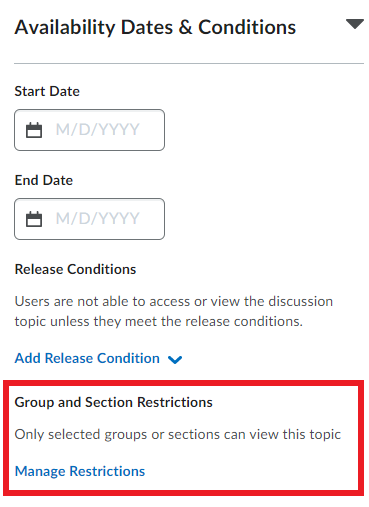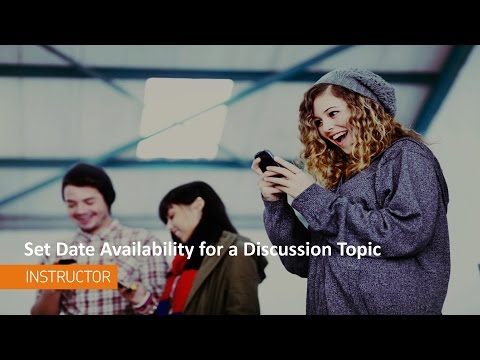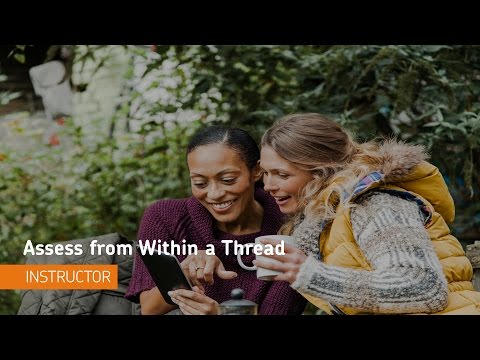What is the Announcements tool?
The Announcement tool enables you to create news items that help communicate course updates, changes, and new information to your users quickly and effectively. Since Course Home is the first page that users often see when they log in or access their courses, the Announcement widget is a good area for displaying important information.
Announcement items appear in the Announcement widget, but CourseLink users can also receive instant notifications about postings through email and SMS (text messages). Please note that students do have the ability to turn off their announcement notifications as well as block them from specific course sites.
Accessing the Announcements Tool
The announcements tool is available via a widget on the default course home page of a CourseLink site. The options can be accessed from the widget using the context menu (down-facing arrow) to the right of the title.
It can also be accessed via the Course Admin link from a course navigation bar by following the steps below:
Access the course site
Select Course Admin on the navigation bar
Select Announcements (if the tools are sorted by category, Announcements will appear under the Communication heading)
Using the Announcements tool
For the most up-to-date information on how to use the Announcement widget, please see the the following links on the Brightspace help documentation site.
When and why is it a good idea to use the Announcements tool?
The announcements tool is a great way to communicate and engage with students outside of class time.
That said, it is important to remember that students will only see an announcement if they access your course site or if they have opted to receive notifications via email or text, so it is best not to rely on the tool for any communication that all students should receive in a timely fashion. For communications such as that, it would be best to email the entire class via the Classlist tool.
Be careful not to over-use the announcements tool. Students accounts in CourseLink are set to receive email notifications for new announcements from all their course sites by default. If you are posting multiple announcements several times a day, students may become frustrated by the volume of emails and block your course site from their notifications reducing the likelihood that they will see your announcement.
Reminders
Throughout the semester it can be beneficial to post announcements concerning important dates such as assignment due dates, lab times, meeting locations for excursions, etc.
EncouragemenT and Directed Study
An announcement can be a great way to let the class know when you are impressed by their work. Similarly if after grading an assignment or seeing the results of a quiz you notice that the majority of the class is struggling with a specific concept or theory, an announcement can be a great way to direct students to supplemental materials to reinforce those concepts.
Making Connections with Relevant Current Events
In some disciplines current events can often intersect nicely with course materials and provide students with a real world example of how the material they are studying can be applied in real world situation. Creating an announcement to provide some context as well as a link to a news article or video can be a great way to engage students and encourage critical thinking.
Tutorial Videos
Announcements FAQs
Related Resources and Programming
Coming soon!
Related Tools
Turnitin
Grades
Rubrics
Groups
Content
Need More Help?
If you're still having trouble, please contact the CourseLink Support team for assistance.