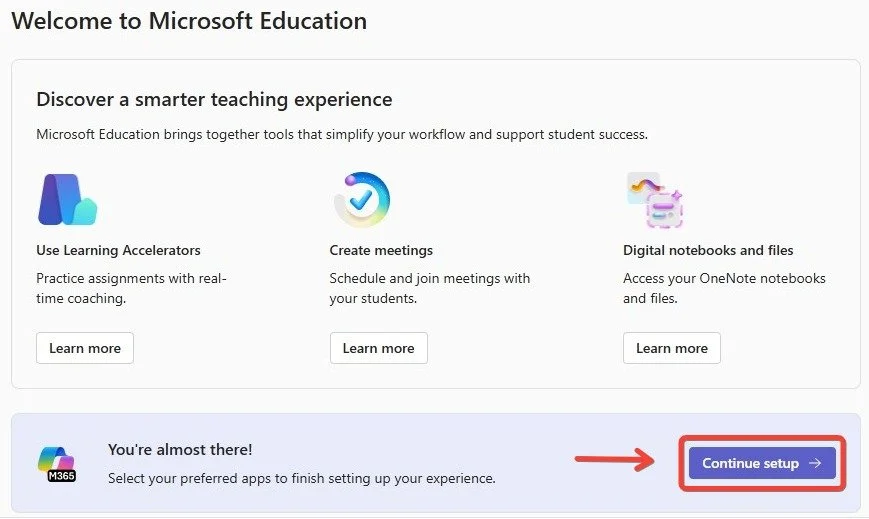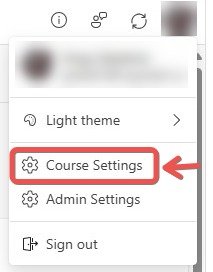Microsoft 365 LTI
What is Microsoft 365 LTI?
The Microsoft 365 LTI (Learning Tools Interoperability) combines all the capabilities of the individual tools into one convenient tool--instead of managing multiple integrations, you’ll have one unified solution that is more functional and easier to deploy and maintain. Educators and learners will benefit from a more seamless and up-to-date CourseLink experience for Microsoft 365. Teach and learn with confidence knowing that Microsoft 365 LTI is backed by Microsoft's industry-leading security and compliance tools with Microsoft 365.
Enabling Microsoft 365 LTI on CourseLink
Content Tool
Select or create a module.
Select the Existing Activities dropdown.
Select the External Learning Tools option.
Choose the Microsoft 365 Launch option from the list.
Homepage Widget
Go to your course homepage.
Select the ellipses (…) button from the bottom (right) of the homepage.
Choose Manage Homepages.
Create a copy of the default homepage or select an existing homepage.
Select the Add Widgets button in the largest available column.
Choose the Microsoft 365 Course Apps option.
How to Configure Microsoft 365 LTI
On First Launch
The Microsoft 365 LTI tool will provide an introductory page showing some recent information and learning opportunities. To continue, select the Continue Setup button at the bottom of the page.
Turn on all of the tools that you would like to use in your course. Select Done when you are ready to launch.
Note: you can always come back and turn on other tools later.
Using the Tools
Note: Some tools like Class Notebook require initial configuration before the students can access it.
Select a tool in the Microsoft 365 LTI app to begin using and configuring that tool. The tools can be managed directly through the app.
The class roster will automatically update each time the app is accessed.
Making Changes
Changes to the tools available in the app can be done by selecting your Microsoft account avatar in the top right corner of the app. Select Course Settings to return to the app configuration page.
Teams Meetings
The Upcoming meetings tab will show any meetings that are upcoming and created in the course. Personal calendar meetings will not show in this tab.
The My meetings tab will show any meetings that you have created and can manage/edit. All course related meetings must be created in the app. There currently is no import existing meeting option.
Note: Students have access to create and manage their own meetings in this tool, including inviting other students in the Classlist.
The Recordings and files tab will provide students with access to any recorded meetings. The files will be saved in the meeting owners OneDrive Recordings folder.